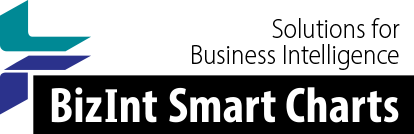Support: Installation and IT Issues
Changes in Version 3.4
Version 3.4 was released in September 2010. This page describes some of the changes in Version 3.4 which may affect installation.
A description of the new installation process is available on our support page Installing Version 3.4.
Supported Operating Systems
The primary goal of version 3.4 is to add support for some of the access control features of Windows introduced from Windows XP SP3 onward.
With this release we are discontinuing official support for Windows 95 and Windows 98. While we aren't making any changes which we expect to cause problems on these operating systems, we will no longer test on these platforms.
The new list of supported operating systems is:
- Windows 2000
- Windows XP
- Windows Vista
- Windows 7
Default Installation Directory
In previous releases, the default installation directory was c:\bizint. Beginning with version 3.4, the default installation directory will be in the Program Files directory (c:\Program Files\BizInt Solutions).
Your custom templates will be copied from version 3.3 to the new location during installation.
If you have custom database definition files or group definition files, those will need to be copied manually.
Note that you have two options for where to place custom definition files. The files can be placed in the installation directory, if that directory will be used by many users. You may also place them in your Application Data folder, as described below.
Upgrading from Version 3.3
We suggest that you do not uninstall version 3.3 before installing version 3.4. As noted above, many of your settings will be copied from version 3.3 to the new location.
Once you have installed version 3.4, you may uninstall version 3.3 if you want. However there is no need to do so, other than to remove a few MB of disk storage.
Note that if you previously installed version 3.3 into the same location as version 3.4's default directory, you may uninstall version 3.3 before installing version 3.4, but should not uninstall version 3.3 after installing version 3.4.
New Installation Package
With version 3.4 we have switched to a more modern installation package. The installer is now aware of Windows XP, Vista, and 7 features, including among other things UAC.
The installation and the BizInt Smart Charts executables are now digitally signed by BizInt Solutions Inc. This reassures you that the software you download is really from us. This should also allow users to upgrade existing installations without administrator rights being required.
We will be offering MSI versions of all installers. Initially these will only be available on request.
Shortcuts and File Types
The installation for version 3.4 will always install a shortcut on the Start menu. Optionally the user may add a shortcut to the desktop or to the Send To menu. These shortcuts need be installed only once. Updates to the software will not remove them.
The standard file types for each version of BizInt Smart Charts will be registered by the installer. In addition, BizInt Smart Charts for Drug Pipelines gives the user the option to have the software take over the file associations used by BizInt Web Charts Citeline Edition and BizInt Web Charts for AdisInsight. This will take over the raw data format, but not the document files. You can re-install the Web Charts software to restore the association.
Note: Some customers reported a problem when installing version 3.4.0 over an existing installation of version 3.3. When the user launched a chart file or an import file from a website, the old software would open instead of Version 3.4. This has been fixed in version 3.4.1.
INI File Location
Version 3.4 moves user configuration information into the user profile. Previous versions of BizInt Smart Charts stored settings in application INI files which resided in the Windows system directory.
Because of user access control features in recent Windows versions, many users could not save settings. This was commonly reported as a problem with not being able to change the settings for Full Text patent links.
INI files are now stored in the user's Application Data folder. You can browse this folder by typing %APPDATA%\BizInt in the Run... command. Note that this folder won't exist until you run version 3.4 for the first time.
Your current INI file will be copied to the new location the first time you run Version 3.4.
Template Directory
When companies installed previous versions in Program Files, the installation directory would be marked read-only. This would prevent BizInt Smart Charts from being able to save chart templates.
Version 3.4 now stores user templates in the user's Application Data folder. A template in the user folder with the same name as a system provided template will override that template. The folder is %APPDATA%\BizInt\template
Some users and workgroups have taken advantage of the ability to customize the template directory (described here). For those users, templates will continue to be saved to the custom template directory.
The software should also report any problems with saving templates, if they occur. Most error reports were suppressed in earlier versions.
Custom Definition Files
You have two options for where to place custom database definition files and group definition files with version 3.4.
The first option is to place the files under the installation directory, as was supported in earlier releases.
In version 3.4 you may also put definition files into your application data folder. Group definitions should go in the main %APPDATA%\BizInt folder, while database definitions should go into the appropriate sub-folder (patsdefs for BizInt Smart Charts for Patents, pipedefs for BizInt Smart Charts for Drug Pipelines).
When your PC is upgraded
The procedure for saving your configuration when your PC is to be upgraded has been made easier with these changes. You now only need to copy the %APPDATA%\BizInt folder to the new PC to retain your settings and templates.