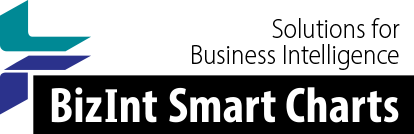Support: Tips for Using BizInt Smart Charts
Changing Truncation
Changing Truncation Behavior in BizInt Smart Charts
Cells created from large text fields, such as abstracts, are truncated in BizInt Smart Charts in order to create manageable tables. It doesn't make sense to put several pages of information into a single cell in a table. [CONT.] is placed at the end of the text to indicate that there is additional information in the record. You can copy additional text from the record and paste it into the cell if you wish more text to be visible.
If you wish to change this truncation behavior, you can do so by following the steps below. We'd be interested in hearing your feedback on how this works.
There are two methods for changing the truncation behavior, depending on the version of software that you are using.
Note that truncation changes only apply to new charts that you create after changing the truncation settings.
Options menu | Text truncation in cells
If you see this entry on the Options menu, it is easy to change truncation behavior. This feature was introduced in version 3.3.1 of BizInt Smart Charts for Patents, and version 3.3.5 of BizInt Smart Charts for Drug Pipelines.
Note that the INI file method, described below, does not work if this menu entry is present.
Choose Text truncation in cells from the Options menu, and select the amount of text you would like to see in cells. Note that the option applies to all cells in charts that you create after making the change.
The number of words specified is approximate. The software will look for the end of a paragraph, sentence, or phrase close to the desired position.
INI file method
If your version of BizInt Smart Charts does not have the truncation entry on the Options menu, follow these instructions below.
- Edit the INI file for the application you are using (use Start | Run... type the INI file name, and
press return).
- BizInt Smart Charts for Drug Pipelines: SMRTCHRT.INI
- BizInt Smart Charts for Patents: SCPATENT.INI
- BizInt Web Charts for AdisInsight: SCWEB.INI
- Look for a section labelled [Builder]. If this section exists, replace it with the text shown below. Otherwise create a new section as shown below.
- Add the following text to the INI file:
[Builder]
TruncateNumWords=5000
TruncateNumLines=5000
- Save the file and then start BizInt Smart Charts, create a new chart, and see how you like the results. Note that the new truncation behavior will only apply to charts created after you make this change.