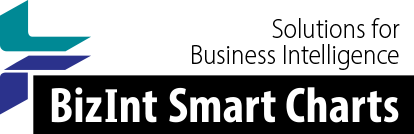Support: Tips for Using BizInt Smart Charts
Using Chart Templates
Chart Templates are a quick way to format your report, including a selection of columns, column properties (like title, width, and sort type), and page setup information (like margins and paper size).
We made major changes to how chart templates work in Version 5.8 of the Drug Development Suite and version 5.9 of BizInt Smart Charts for Patents (June 2024).
New Chart Creation Workflow
The first change you will notice is that you are no longer asked for a chart template during chart creation. By default, a standard "Editor's Choice" chart template is applied to all new charts during import. There is a default template for each data type: drug pipelines; clinical trials; patents; and biomedical literature.
You can create your own chart template and make it the default template. See Manage Templates below for details.
Creating a Chart Template
You can easily create a chart template from any chart. Simply select the columns you want (View | Choose Columns), adjust the column widths, set title or sort type (View | Column Properties), and orientation or margins (File | Page Setup). Then save your chart as a template (File | Save as Template...).
Generic Templates
Chart templates can now be applied to any chart with the same data type. For example, a template created from the drug pipelines database Pharmaprojects can be applied to a chart from GlobalData. More importantly, a template created from a single database can be applied to a chart combining data from multiple sources (and vice versa).
Before these changes, chart templates could only be applied to the same database they were created from (or to combined charts if the template was created from a combined chart). If you created the same template from several source databases, you might see a long list of templates with similar names now. The Manage Templates function will help you with this.
Reference Rows
Chart templates are now available in Reference Rows.
New Template Dialog Appearance
There are several changes to the appearance of the chart template dialogs.
At the top of each dialog is an indication of the chart data type. In the Drug Development Suite you can change the chart type to one of the other supported types.
Each entry shows the name of the template and where it comes from. Templates provided by BizInt are labeled as "BizInt provided template", while templates that you create are marked "User template". If a template was created from a single database chart, the name of that database is listed.
The single-database chart templates provided by BizInt are no longer shown on the dialogs by default. If you want to see these, click the Show classic templates check box at the bottom of the panel.
Manage Templates
A new Manage Templates command (on the File menu) can be used to delete templates, rename templates, or to set a template as teh default for new charts.
You can delete or rename any templates that you created. Templates provided by BizInt cannot be deleted or renamed.
You can select any chart template and make it the default for the current chart type. The default template will be applied when creating new charts.
Long File Names
When you save a chart template, the file name is now the chart title, making it easier to share templates that you create with your colleagues.
As a reminder, chart templates that you create are stored in your Windows profile. You can find the directory by typing %APPDATA%\BizInt\template in the file manager address bar.