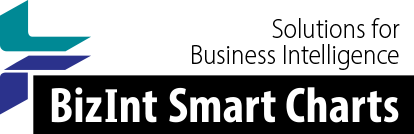Support: Tips for Using BizInt Smart Charts
HTML Export for Word, Excel, and the Web
The May 2023 releases of BizInt Smart Charts (BizInt Smart Charts for Patents 5.8, BizInt Smart Charts Drug Development Suite 5.7, Reference Rows 5.5) include a major rework of exports. This page describes the changes and how to use them.
Styles
Most exports from BizInt Smart Charts now include a choice of styles, with similar presentations available in your browser, Word, or Excel.
A set of styles are installed as part of the software If you want to customize colors, fonts, or page layout, we can help you create your own style, install these on your computer, and even share with colleagues. Styles are stored in your roaming profile at %APPDATA%\bizint\css, in one of three folders: html; html_excel; or, sumrec.
Chart Title
You now have the option to include or omit the chart title in your export file. This is mostly useful in exports to Excel - when you omit the title, filtering works as you would expect.
If you used to use the "Excel - compact" export previously, you can get a similar output by choosing "Excel - optimized" and turning the chart title off.
Reference Rows
The same set of export styles are available in Reference Rows. Previously Reference Rows only offered a single style depending on data type.
You can also choose how the source of each cell is shown in your export using the Reference Rows | Show Cell Sources menu item. There are three choices:
- At the bottom of the cell creates a table row to indicate the source for each cell, under the cell contents. When exporting to Excel, this automatically appears as "following the cell text" (below).
- Following the cell text places the source in the cell, after the contents. This is in a different color and in braces.
- Do not show cell source turns off the display of sources in the export.