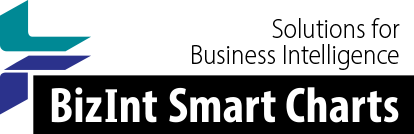Support: Tips for Using BizInt Smart Charts
Editing Subtables
BizInt Smart Charts tables often include "subtables" -- tables within a cell (e.g. Patent Family or Drug Development Phase.)
You can edit the text by double-clicking within the subcells and typing.
You cannot add or delete columns within the subtable.
There is a technique to add or delete rows within the subtable using Notepad.
Note: You can use this technique to add subtable information to an added row. It can be easier to paste a small subtable into the blank cell from another row, then edit that subtable in Notepad.
Editing Subtables using Notepad
- Open the Notepad tool. (In Windows 10 you can type "Notepad" in the Search Programs and Files search box on the Start menu to find the Notepad tool.)
- Select the subtable cell in BizInt Smart Charts and choose Edit | Copy. In this example, we will add a Taiwanese patent to the Patent Family subtable.

- Paste into your Notepad window.

- Edit the subtable in Notepad as desired, using tabs between columns and return/enter between rows.
In this example, we used the Enter key after the fourth row to create a new row, typed the TW patent number, and then used Tab to move to the next column.

- Select the entire subtable and copy.

- In your BizInt Smart Charts table, select the subtable cell, and choose Edit | Paste. The subtable will be replaced with your edited information.