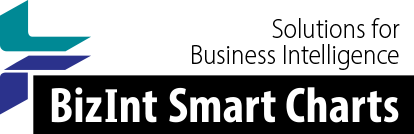Support: Tips for Using BizInt Smart Charts
Exporting reports with images
If your report includes images and you distribute your reports via email, consider using one of the exports for Microsoft Word, such as the Word - HTML or Word - summary records options. You could also generate a PDF from either BizInt Smart Charts or from the HTML.
When you export your report as HTML, BizInt Smart Charts will create a
*.htm file and a directory called *.img with a set of .jpg files. If you are
sending your HTML report via email, choose the “HTML - for Word”
export format.
Another option is to create a PDF from the HTML export by opening the HTML export in Adobe Acrobat and saving as a PDF.
There is no capability to embed images in an Excel xls file, so images in Excel will always be links.
To embed the images in your Word file:
- In Word, select Edit | Links... (the shortcut is Alt-E-K - see below)
- A Links panel will appear showing all the links to the graphics.
- Select all the items in the list, check the "Save picture in document"
box at the bottom right of the panel, and click OK. - Save the file as a .docx file.
- Troubleshooting -- if images are still showing up as links, here are some things to check:
- file size: the Word file should be 2-3 times larger after you embed the images.
- if you are copying the BizInt report from one Word document to another, embed the images and save the .docx file first
It can be difficult to find the Edit | Links panel -- here are some suggestions:
In Microsoft Word 2013 and 2016, you can find the Edit Links panel by opening File | Info, and looking in the bottom right of the panel.
In Microsoft Word 2007 and 2010, you can find this panel on the home menu under Prepare. The option to Edit Links to Files will only appear if the Word document contains editable links. The picture below shows where this option is located.

In earlier versions of Microsoft Word, the Edit Links panel is found on the Edit menu (Edit | Links...).
Creating a PDF from the HTML export:
- From BizInt Smart Charts, export your report using the "HTML (chart and records" format.
- Open the exported HTML file in Adobe Acrobat (must be the full Acrobat, not the Reader)
- Acrobat will convert the HTML to Acrobat format.
- Save the file as a .pdf file.