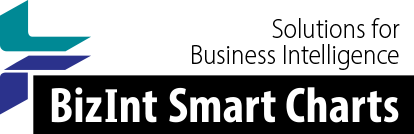Support: Creating Reports from Databases/Hosts
Creating from Ovid - Drug Pipelines
Page updated September 3, 2015
You can create reports from selected drug pipeline databases (R&D Focus) on Ovid using BizInt Smart Charts for Drug Pipelines.
Medline, Embase, and Biosis results are supported in BizInt Smart Charts for Patents and BizInt Smart Charts for Clinical Trials, beginning in Version 4.0. Instructions for creating charts from biomedical literature on Ovid can be found here.
Notes:
- You are limited to 200 records per export.
- Chemical structure images are not exported.
- The "Import Options" panel may show several instances of Medline or Embase. Each database segment shows up on a separate line.
Step by Step - Drug Pipelines on Ovid SP
- Perform your search on Ovid SP.
- View Search Results, and select the records you wish to export. Ovid SP will probably only export 200 records at a time, so you may need to select records in batches of 200.

- Select "Export" from the toolbar, and select the following options:
- Export To: BizInt SmartCharts
- Select Fields to Display: Complete Reference
- Select Citation Style: Ovid Citation
- Include: check "Link to External Resolver" and "Include URL"

- Click "Export Citations" to create the export. You can either Open the export directly in BizInt Smart Charts for Drug Pipelines, or save the .cgi file and use File | Import in BizInt Smart Charts.

- If you choose Open: If your system is not configured to automatically open BizInt Smart Charts files, you will see a browser dialog box should appear, asking if you want to Open or Save the file. You may save the file (in which case you need to Import the file into BizInt Smart Charts), or you may choose to Open the file.
- BizInt Smart Charts should launch automatically, showing a dialog box reporting how many records are being imported from each database.
Note: you may have problems exporting the records in BizInt format after saving the results to a folder on My Workplaces. If so, export directly from the search results as shown above.
Step by Step - Drug Pipelines on Ovid Classic
- In Ovid, select the pipeline databases to search and conduct your search.
- In the Results Manager panel, select "Complete Reference" in the "Fields" section, and "BizInt SmartCharts" as the Result Format:

If you don't see a "BizInt SmartCharts" option under Result Format, contact your Ovid account rep to enable this option for your account. - Click "Save"
- If your system is not configured to automatically open BizInt Smart Charts files, you will see a browser dialog box should appear, asking if you want to Open or Save the file. You may save the file (in which case you need to Import the file into BizInt Smart Charts), or you may choose to Open the file.
- BizInt Smart Charts should launch automatically, showing a dialog box reporting how many records are being imported from each database.