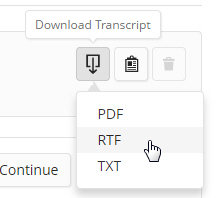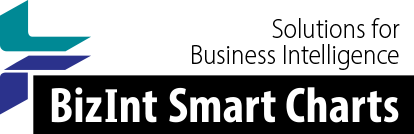Support: Creating Reports from Databases/Hosts
Creating from STN
BizInt Smart Charts for Patents can build charts from search results from supported patent databases on STN. (Pipeline databases are not supported)
We recommend that you check the What's New sheets for the current list of supported databases.
BizInt Smart Charts supports transcripts created using the following tools:
- STN Express 5.0 and above
- STN Alerts (save as Text or RTF)
- STN web-based platforms (save as RTF)
- STNext
- Other terminal software
Step by Step
- Perform your search in STN.
- Display your results. Indented formats (such as IBIB) are not supported. If your chart has lots of empty cells, you probably imported a transcript with indented records.
- Save the results as a transcript file in TRN or RTF format. If you save as an RTF and it opens immediately in Microsoft Word, close the file without saving (see note below).
- Images are supported for WPIDS in either RTF or TRN formats.
- Images from CA/CAplus, REGISTRY and MARPAT are supported only in RTF format.
- If you want to import your Full-Text links from the top of each record, these are supported only in RTF format.
- Warning: when creating RTF transcripts for use with BizInt Smart Charts, do not save or edit the RTF file in MS Word. If you do, you will not be able to import the transcript. We recommend that you turn off the STN Express option to "Launch Word when saving as RTF" under Preferences | Postprocessing.
- Import the file into BizInt Smart Charts for Patents.
Sequence search results
When importing sequence searches (e.g. from USGENE), keep the following in mind:
- results from BLAST and GETSIM searches are supported
- include ALIGN in your display format
- the Alignment and Sequence columns need to be edited to change the font to a fixed-width font (Courier New)
Saving transcripts from STNext
The STNext platform is a web interface to the classic STN system. All databases supported on classic STN are supported on STNext.
- To export results from STNext for use in BizInt Smart Charts for Patents, you need to make sure that you are using the Classic Display format. You can change the display format on the fly, even after displaying results.
- Click your name on the top right of your STNext session and choose "Settings".
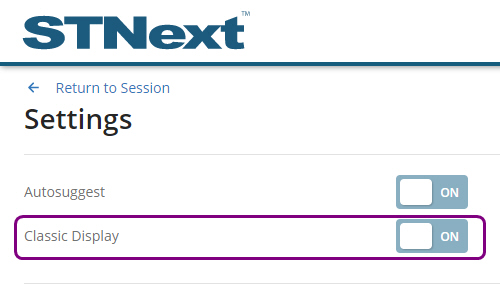
- Make sure that the switch next to the Classic Display option is ON.
- Click Return to Session (above the Settings label).
- From your session, click My Files on the top right of the screen.
- Click the Download button corresponding to the transcript you want to save. Choose the desired format (we recommend RTF if you want to see structures).
- Import the saved transcript into BizInt Smart Charts for Patents.