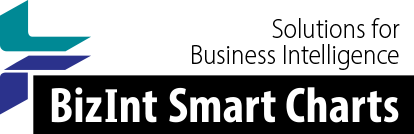Support: Creating Reports from Databases/Hosts
Creating from Questel/Orbit
BizInt Smart Charts for Patents can build charts from search results from Questel using Orbit.com and the command line interface.
News & Notes
January 22, 2025: The BizInt export in Orbit Intelligence is currently broken. We suggest that you use the XML export at this time.
Instructions are provided for Orbit.com and the command line.
Beginning in version 3.6.3, legal status information from Questel is imported into your report. This page describes how BizInt Smart Charts for Patents extracts legal status information from the ACT field in FAMPAT or from the LGST database when looking at publications from PLUSPAT.
Note: On Orbit.com, the standard set of fields contained in the BizInt Export format is controlled by Questel. If you would like to select additional fields, you may use the XML export option. We have prepared step by step instructions for exporting in XML.
Orbit.com - Step by Step
- Conduct your search on Orbit.com.
- Select the records you want to export and bring up the Export menu. Choose the BizInt Export option (or XML - see note above), as pictured below:
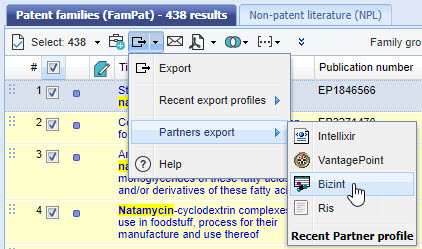
- On the first Export panel, choose whether or not you want to include images in the export. Press "Next".
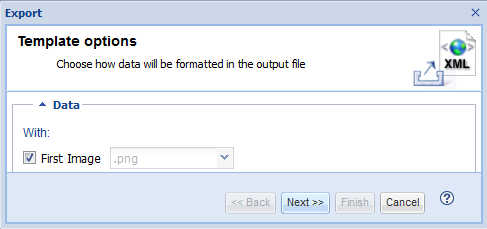
- If you choose to include images, the Zipped file option will be chosen by default. Select Download and click Finish.
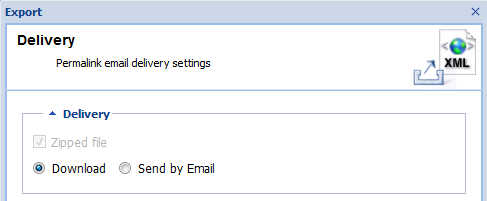
- Save the resulting .BPD file and import it directly into BizInt Smart Charts. Even if you chose "zipped file", import the entire file. BizInt Smart Charts will unpack the components of the ZIP.
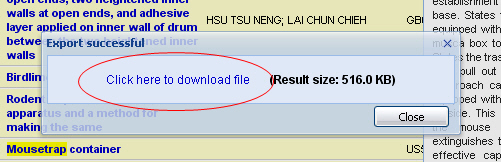
Command Line - Step by Step
- Log on to Questel (command line or QWeb) and conduct your search.
- Issue the export command.
- When prompted for the Delivery Type, choose email.
- When prompted for the Delivery Format, enter XML.
- You may use any display format and may include images.
- You will be prompted to select a Page Style. Enter 1 for the default page style.
- When the export email arrives, save the ZIP file to your hard drive, and import it into BizInt Smart Charts for Patents. Smart Charts will automatically extract the XML and images from the ZIP file.
Updated 4/19/2021.